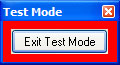
PowerBASIC Forms provides a test mode that executes the current work dialog as a working dialog, just as it would be created and operate as part of an application.
In test mode, you can TAB (and SHIFT+TAB) between controls to check and verify the user interface of the dialog, including the use of the cursor arrow keys to navigate within a group of controls. You may type or edit text in edit controls and verify the internal scrollbar visibility in many control types.
Controls such as list boxes and combo boxes are filled with dummy test data to help emulate the look and feel of a completed dialog.
User-defined colors, fonts, images and most styles are applied directly in design mode. A few styles, such as owner-drawn and transparent, are not displayed in either design or test mode, but display as standard controls instead. This is done so that controls won’t become invisible or non-selectable.
Test mode can be selected in design mode by using the Test Mode toolbar button, using the Test Dialog item in the View menu, or by using the CTRL+T accelerator when in design mode.
Test mode may be cancelled by pressing the ESCAPE key, ALT+F4, or by clicking the Exit Test Mode button in the Test Mode dialog:
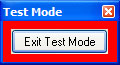
If required, the Test Mode dialog may be moved from the default top/right position to a more convenient location on the screen. PowerBASIC Forms will remember the new dialog position settings for future test mode trials.
See Also
Selecting/linking dialogs and menus
Handling new vs. existing files