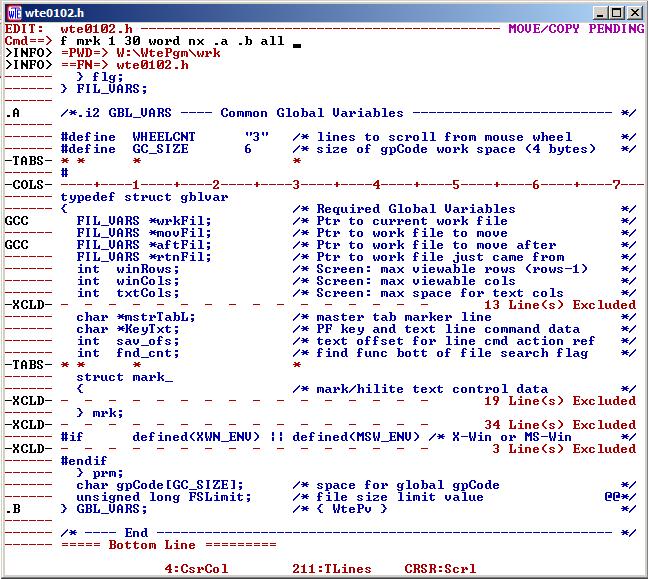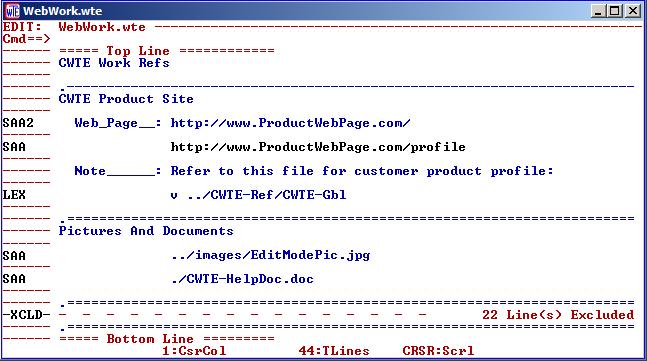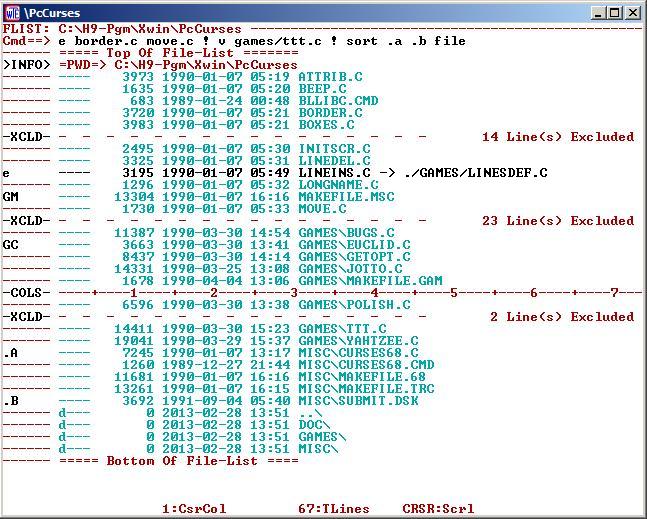| Home | OverView | DownLoads | Requirements | User Guide | Feedback |
 |
CWTE - Product OverView |
 |
|
Some History |
CWTE came into being in the early 1990's when people had to transition from the TSO mainframes to the PC/Unix workstations. Being a power user of SPF edit, the lack of a SPF like editor was very painful. And what was available on the market was too mainframe like and lacked workstation flexibility. Also, they were expensive and generally only worked on one OS. And further, during those times, trying to work with the mixed array of the many and differing editors across the various platforms was a nightmare. A program like CWTE just had to be created! The first working version came into being on a PC/AT computer. After gaining knowledge about programming with Xwindows(X11) (the need for working on remote Unix systems), an implementation was created for the first of the IBM AIX workstations. The simple screen display has continued since the days of the black/white PC/AT display and still continues in color so that all versions have the same viewing features across all the platforms. Over time many more features were added as development continued on the AIX, Linux, and Windows systems. After all these years, it has become high time that others get to share in this experience too. While the screen may not be colorful or have fancy buttons, there are a lot of nice features within. It is hoped that you too will find value in this product. | ||||||||||||||||||
|
Fast Operation |
CWTE was designed so that the executable file would be small and thus the program starts up quickly. To be lean and fast, to display the file and directory contents quickly. Further, other complex features such as complex sort operations were designed to get done quickly. CWTE can easily be launched from the shell command line (optionally passing some parameters) to quickly edit/view files and directories. Further, you can create your own links on your desk top or create pop up menus for even more convenience. | ||||||||||||||||||
|
Sample
Window Of Text Editing _ Windows & Unix Views Both Look The Same _ Note: Most Of This Is Just Busy Stuff For Demo Purposes |
This view is an example showing the contents of a file that is being
viewed/modified. It is showing a complex primary command, some excluded lines, a
column number line, a tabs position line, line labels, global line commands, and
a message saying line commands are pending.
The view below is showing an example text file that could have many web links or
references to other text or document files (information that could be like that of a
business card file). Here it is showing how the SAA command could be used to launch a
web browser to view web pages, launch a picture viewer, or a document viewer. The
programs that would be used are via system defaults or those specified in a profile
file. The first SAA command has been appended with the number '2' (SAA2) that would
gather the text in the 2nd blank delimited field and launch a web browser. When no
number is appended, the whole line is used, allowing parameters to be passed for
programs when needed. Further down, the LEX command just takes the whole line and
executes it as a primary command.
|
||||||||||||||||||
|
Sample Window Of The FileList Selection _ Windows & Unix Views Both Look The Same Except That Unix Will Show Link Info (See Top Entry With Arrow) _ Note: Most Of This Is Just Busy Stuff For Demo Purposes |
The view below is an example of a 'FList View' showing a list of file and directory
entries with the files being listed at the top and directories/folders listed at the
bottom (an option). There are columns of data showing basic attributes, file size,
date, and entry names (also note that in Unix, symbolic links will be shown like
that of the file 'LINEINS.C' that is about to be edited). The line command column is
where you can enter commands for edit, view, file deletes, as well as some line
commands to move lines around, delete lines (not the file), exclude lines, etc. The
primary command of 'e' and 'v' would open new views for the specified file or
directory. Other primary commands such as 'x' or 'f' can be used to exclude or find
text in the lines. The primary command 'sort' shown here would sort the entry names
within the line label range. The 'PWD' is showing the Present Working Directory.
|
||||||||||||||||||
|
List Of Commands |
|
||||||||||||||||||
|
Global Commands |
Besides the copy, paste, and copy from file stuff, there are global line commands that allow you to copy or move lines (GC/GM) or block of lines (GCC/GC999/GMM/GM999) from one file view to another (GA). Further, these commands can be stacked so you are not constantly switching back and forth between views. | ||||||||||||||||||
|
Nice Features |
|
||||||||||||||||||
|
Text Wrapping |
Text wrapping is either continuously ON (like the SPF TE feature) or continuously OFF and can be controlled via a primary command, but generally it is set by a configuration in the directory profile files. This makes it easy to utilize the editor for writing letters and documents in one directory, but in another directory set for things like programming and columnized data. Even the paste operation follows the text wrap setting. | ||||||||||||||||||
|
Profile Files |
To further configure CWTE, there are three possible profile files where any combination may or may not exist. First there is an optional GLOBAL profile file for anywhere use of the editor that generally defines the default overall usage of the editor and is the first to be processed. Then depending on where CWTE starts up, the next optional profile file to be processed would be that found in the parent directory (the intent of this file is that it would be shared by one or more common directories for a class of work). The last optional profile file would be located in the default directory where CWTE starts up. Each of these allows for a more specific use of the editor in a given directory. Directory profile files can be located anywhere, but only those as described will be used. These profile files and their configuration assignments will provide common portability across the supported platforms. Note however, that the profile files are not needed if you are willing to use the built-in defaults, but most likely you will have your own preferences. | ||||||||||||||||||
|
Usage & Special Features |
CWTE has been designed to operate across several platforms and to work very much the same on each of them. Features were even added to deal with the lack of and multi use keys on laptops. Every FKey can be [re]assigned. The creation of CWTE was first started within the AIX (Unix) environment, and many of the non-SPF like features are due to job related issues (the author was a hardware logic design engineer). As time went on, still other features were added as Windows became the primary working environment. Through all of this, the features between the Unix and Windows versions were implemented to be as close as possible, such as using the line and primary commands to launch applications, web pages, etc. | ||||||||||||||||||
|
Quick Snapshot Of Features And Limitations |
- Many editor features similar to ISPF/SPF/PDF - Very Similar Look And Feel Across MS-Windows, X-Windows, and MS-DOS - Primarily CWTE Is Driven By Text Entered Commands, Both Primary & Line - Copy/Move Before/After - Text Split/Flowing - Locate To Line Or Label - No Visible Line Numbering - Insert Is Always Off In The Line Command Field - Operations For Column-Column, Exclude-Non-exclude, Label-Label - Find/Exclude/Replace Word AsIs - Sort Major,Minor,Minor,.... CaseSensitive-CaseInsensitive - Exclude/Show Based On Text Line Indentations - Delete Exclude/Non-exclude Lines - Mouse & Keyboard Cut/Paste Operations - Cut/Paste Exchange With Other Applications - Rectangular-Block & Line-To-Line Cut/Paste Operations - Word Wrapping At Predefined Text Column Offset (Window Width) - Text Flowing To Any Column - Multiple File Editing (Ring Operation) - File List Selection Via List Views - Ring Search, Branch, Move, And Linkage Between Views - Unix 'Link' Names Included In The File List Views - Cursor And Dynamic Continuous Scrolling - Global And Local (Directory) Customize Configuration - Each FKey Can Contain Unlimited Mix Of Primary And Line Commands - Edit Session Can Be Launched Via Command Line Or Filelist Operations - Can Read Files From Across Platform Styles (LF/CRLF), But Only Saves In The File Format That The Current System Was Designed For - Designed To Allow Browsing Of Binary Files, But Not To Edit/Save Them - The Help Manual - Browsed As A Text File - Has *Limited* Undo Capability Via Line Recall Commands - Has *Limited* Customizing Of Colors - Has *Limited* Font Selection (Windows/DOS) - Has No Dialog Support As Found On The Mainframe Utilities |
||||||||||||||||||
| Icons |
CWTE has the following Windows Icons that can be used: 0) |
||||||||||||||||||
|
Some Caveats |
Note that CWTE is just a basic ASCII only text editor and does not support Unicode or EBCDIC characters. The primary command field is only at the top part of the window. There is no visible line numbering. Is only implemented in the English language. Is modeled after the 80's version of SPF. Has no 3270 keyboard emulation (but does provide a NewLine key). Other features have been added that are unique to CWTE. | ||||||||||||||||||
|
Other SPF-Like Editors |
If after looking over CWTE, having given CWTE a try, and you still feel this SPF-Like editor is not the answer for you, you might want go over to Dave's SPF Editor Page to check out the variety of other SPF-Like editors that Dave has been tracking. |
| Home | OverView | DownLoads | Requirements | User Guide | Feedback |
| Web Page Updated July 1, 2014 |