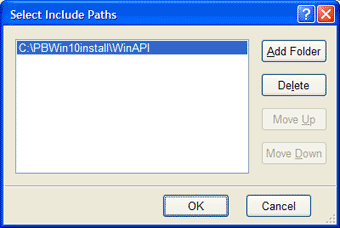
The Include Paths Selection dialog provides a simple method of creating an Include file list for the PowerBASIC compiler, and the Resource Compiler. The Include folder list specifies the search order that the compilers use to locate #INCLUDE and #include files. The Include Paths Selection Dialog box is launched by the Ellipsis buttons on the Compiler Preferences tab page.
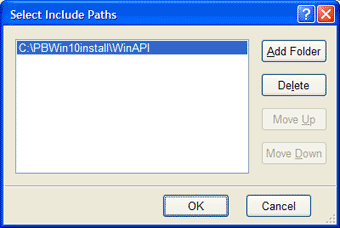
|
Folder list |
The list of folders in a drag list control. The folders appear in the order in which the compiler search for #INCLUDE (PowerBASIC) or #include (Resource Compiler) files. There are two ways to rearrange the order of folders: 1. Click and drag the individual folder names up and down in the Folders List; orů 2. Select (highlight) a folder and use the Move Up and Move Down buttons to reposition the folder in the list. |
|
Add Folder |
Launch the standard Windows "Browse for Folder" dialog, where the folder tree can be navigated. The default folder is the currently selected folder in the Folders list to the left of the Add Folder button or the current folder if none are selected. The Browse for Folder dialog looks like this: |
|
|
|
|
Delete |
Delete the currently selected folder. If all folders are deleted, a new entry specifying the current folder is automatically created, ensuring at least one folder appears in the list. |
|
Move Up |
Move the currently selected folder up one position in the Folders List, increasing the search priority of the selected folder. The compilers search the Folders List in the order they appear. |
|
Move Down |
Move the currently selected folder up down position in the Folders List, decreasing the search priority of the selected folder. The compilers search the Folders List in the order they appear. |
|
OK |
Accept all changes to the Folders List, and return to the Compiler Preferences dialog. |
|
Cancel |
Cancel any changes made to the Folder List, and return to the Compiler Preferences dialog. |