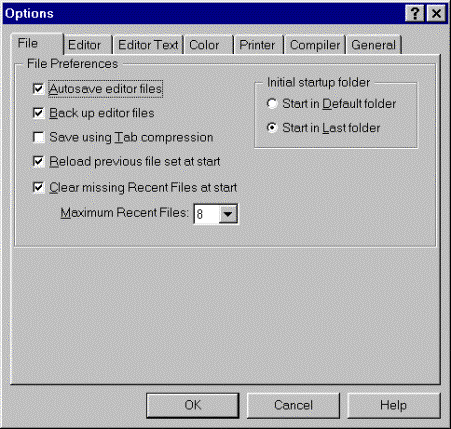
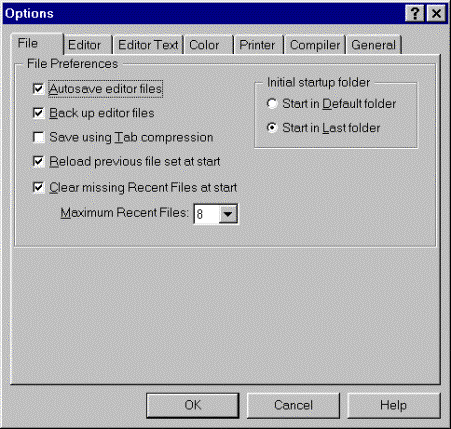
|
Autosave editor files |
If Autosave is "on", the IDE will save all open files before compiling or debugging code. Autosave also saves files when switching to PowerBASIC Forms™ via the F7 hot-key, or via the Tools menu (PB/Win only). If Autosave is "off", only the primary source file will be saved before compiling or debugging. |
|
Back up editor Files |
When saving files, the IDE will rename the previous disk file with the .BAK file extension, and save the latest copy under the original filename. This option provides a simple method of preserving the previously saved version of the source code. |
|
Save using tab compression |
When saving files, the IDE can compress leading spaces on every line into tabs, using the tab size specified under Editor Preferences. This helps maintain your preferred indentation levels when working with others who choose different tab sizes. It also reduces your source file size. |
|
Reload previous file set at start |
The files that were previously open in the IDE are reloaded automatically the next time the IDE starts up. Files are reloaded in their original order, regardless of the Primary Source File, if any. The caret position(s) are maintained. The Primary Source File can be specified via the /P: IDE command-line switch, and the size of the Recent Files list can be adjusted with the Maximum Recent Files option below. |
|
Clear missing recent files at start |
The IDE checks the Recent Files list (located in the File menu) at start up. If any file cannot be located and read, the corresponding entry in the Recent Files list is automatically removed. Where files are located across a network or removable media, this option may need to be unchecked. |
|
Maximum Recent files |
Specifies the maximum number of Recent Files tracked in the File menu, in the range of 0 through 9. Select 0 to disable the Recent Files list; otherwise, the selected number of previous files is tracked between sessions. Also see Reload previous file set at start. |
|
Start in default folder |
The IDE's initial directory for File Open/Save, etc. This option will retain the default directory assigned to the IDE at start-up. The folder option allows the initial directory to be specified in the "Start In" settings of a desktop Shortcut, etc. |
|
Start in last folder |
The IDE uses the directory that was in use the last time the IDE was closed down. This option may useful when working for extended periods on the same project. |