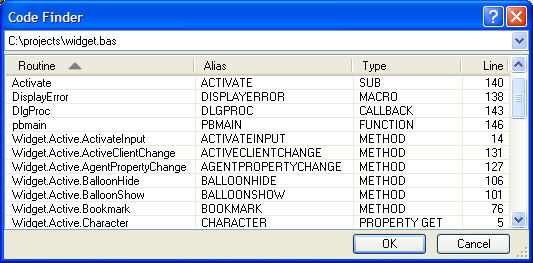
The Code Finder Dialog works from within the editor and debugger, presenting a list of Subs, Functions, Methods, Properties, and Macros in the selected document (file). Any document currently loaded in the IDE can be selected using the combobox at the top of the Code Finder dialog. The list is presented in a grid-like style, and the list can be sorted. To jump to a Sub or Function shown in the list, double click the item, or select the item with the arrow keys, and press the ENTER key.
Columns in the Code Finder list can be sorted simply by clicking on the appropriate Column Header. The first click on Header sorts the list in ascending order. Each subsequent click reverses the sort order for that column.
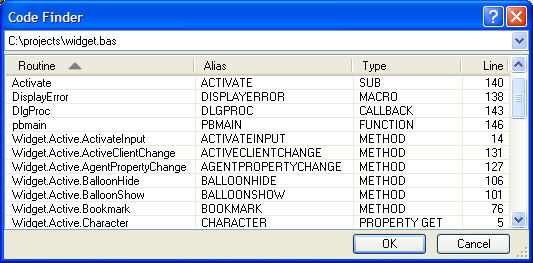
|
Combobox |
Lists all the documents currently loaded in the IDE. |
|
List |
The list of Subs and Functions available in the selected document (file). |
|
OK |
The editor or debugger jumps to the item selected in the list, if any. |
|
Cancel |
The dialog is dismissed without any change in position in the document (file). |
See Also
The Integrated Development Environment