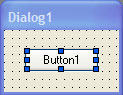
A control can be resized (or moved) when it in the selected state - this is indicated by the appearance of size grips around the control:
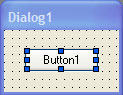
To select a control, single-click the control once - all control(s) that were previously selected are deselected, and the target control becomes selected. Via the keyboard, the TAB and SHIFT+TAB keys can be used to shift the selection from control to control until it reaches the target control. Multiple controls can be selected by combining the keyboard and mouse operations as described in Selecting multiple controls. In addition, the CTRL+A keystroke can be use to select all controls on the work dialog.
Once the size grips become visible, resizing is accomplished by a click+drag on one of the size grips at the edge of the control, releasing the mouse button when the control reaches the desired size. When the mouse cursor hovers over a resize grip, the cursor changes to a resize shape, in accordance with the size grip. For example, over the middle top and middle bottom size grips, the cursor changes to a vertical (north-south) double-ended arrow; diagonal for the corner grips (northeast-southwest or northwest-southeast); and horizontal (east-west) for the middle left and middle right grips.
A control may only be resized within the boundaries of the dialog, and is resized in multiples of the dialog grid size. That is, as a control is resized, it changes size in graduations so that its edge always lies on a grid line.
By using the keyboard, finer resizing control can be achieved, and this is often referred to as "nudging". This is performed by selecting the control with the mouse or the TAB/SHIFT+TAB keys, then while holding the CTRL key down, use the arrow keys to resize the control in one dialog unit steps.
A "supernudge" mode is also available if the SHIFT key is combined with the nudge keystrokes above. In supernudge, resizing occurs in steps equal to the current grid size. For example, with the default 5x5 grid, controls are resized in 5-dialog unit steps horizontally, and 5-dialog units vertically.
Tip: Reducing the Repeat Delay and increasing the Repeat Rate setting in the Keyboard Applet in Control Panel can often improve nudging and supernudging operations considerably.
See Also
Adding controls to a work dialog