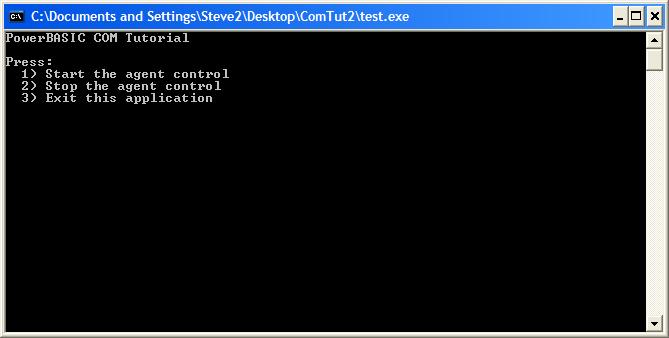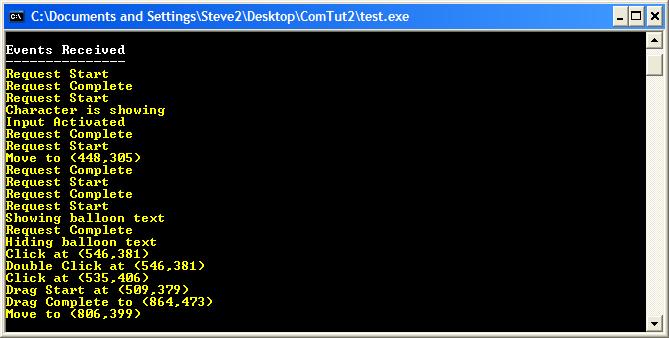The PowerBASIC COM Browser Tutorial
As described in the What
is the PowerBASIC COM Browser topic, the PowerBASIC COM Browser is
a browser utility application that exposes the Interfaces, Methods, and
Properties in a type-library. It is also used to generate PowerBASIC
compatible source code to be used in your application.
We will walk through an example of using the PowerBASIC COM Browser
to locate a registered type library, generate the PowerBASIC compatible
source code, and then use this source code in a PowerBASIC For Windows
application.
-
Start the PowerBASIC COM Browser
-
Open the Options dialog by selecting Tools | Options and select the following options:
-
Always use an Interface Prefix : Off
-
Interface Prefix : Agent
-
Prefix ProgIDs, ClassIDs... : Off
-
Use ANSI Strings : Off
-
Use Singular Enumerations : Off
-
Generate Dispatch Interfaces : Off
-
Include Parameter Names : On
-
Use Property Get/Set statements : On
-
Click the OK button to save and close the Options dialog.
-
Locate the Microsoft Agent Control 2.0 type library. This will
be listed under the "Registered Library" heading with the text of
"Microsoft Agent Control 2.0" or under the "Filename" heading of
"agentctl.dll". If you do not have this type library installed it can
be downloaded for free from http://www.microsoft.com/DOWNLOADS/en/default.aspx.
After
installing the Microsoft Agent Control 2.0 type library click the
Reload button to update the list of registered type libraries.
-
Double-click on the Microsoft Agent Control 2.0 type library
listed in the list of Registered type libraries, to generate the
PowerBASIC compatible source code for this object.
-
Click the "Save As..." button and save it with the name of
"agent.inc"
-
Close the PowerBASIC COM Browser
-
Start the PowerBASIC For Windows IDE
-
Click the Create New File button in the IDE
-
Paste the following code into the new file created in the IDE
#COMPILER PBCC 6
#COMPILE EXE
#DIM ALL
' MS Agent Control include file generated by PBrow.exe
#INCLUDE "agent.inc"
' Win32 Api include file
#INCLUDE "WinUser.inc"
' Menu options
%START = 49 ' "1" key to start the Agent Control
%STOP = 50 ' "2" key to stop the Agent Control
%QUIT = 51 ' "3" key to quit the application
' Display an error message and exit the application
MACRO DisplayError(TXT)
IF ISTRUE(ISOBJECT(AgentEvents)) THEN
' Detach the events handler
EVENTS END AgentEvents
END IF
' Print the error and then exit the program
COLOR 12
PRINT TXT
COLOR 7
PRINT
PRINT "Press any key to exit..."
WAITKEY$
EXIT FUNCTION
END MACRO
' Check for user input
MACRO CheckForInput
' The Agent Control requires a GUI (PBWin) style message loop
DO
' Are there any messages pending, if so do them
IF (PeekMessage(msg, %NULL, 0, 0, %PM_REMOVE)) THEN
translatemessage(msg)
dispatchmessage(msg)
ELSE
' The program is idle, so check for user input
SLEEP 1 ' Prevent 100% CPU usage
Action = ASC(INKEY$)
IF Action THEN EXIT LOOP
END IF
LOOP
END MACRO
FUNCTION PBMAIN AS LONG
LOCAL AgentCtrlEx AS IAgentCtlEx
LOCAL AgentEvents AS Agent_AgentEvents
LOCAL msg AS tagMSG
LOCAL Action AS LONG
LOCAL IsRunning AS LONG
LOCAL StartX AS LONG
LOCAL StartY AS LONG
LOCAL CharW AS LONG
LOCAL CharH AS LONG
' Display the introduction
CLS
PRINT "PowerBASIC COM Tutorial"
PRINT
PRINT "Press:"
PRINT " 1) Start the agent control"
PRINT " 2) Stop the agent control"
PRINT " 3) Exit this application"
PRINT
' Create the Agent Control
AgentCtrlEx = NEWCOM $PROGID_Agent
IF ISFALSE(ISOBJECT(AgentCtrlEx)) THEN
DisplayError("The Microsoft Agent Control 2.0 is not intalled." + _
"This control can be downloaded from http://www.microsoft.com/DOWNLOADS/en/default.aspx")
END IF
' Create the Events handler interface
AgentEvents = CLASS "Class_Agent_AgentEvents"
IF ISFALSE(ISOBJECT(AgentEvents)) THEN
DisplayError("Error creating the event interface.")
END IF
' Attach the Events handler interface to the Agent Control
EVENTS FROM AgentCtrlEx CALL AgentEvents
DO
' Is there any user input pending?
CheckForInput
IF Action = %START THEN
IF IsRunning THEN
ITERATE
ELSE
IsRunning = 1
END IF
' Load the Merlin agent
AgentCtrlEx.Characters.Load("Merlin", "Merlin.acs")
IF OBJRESULT <> %S_OK THEN
DisplayError("The Microsoft Agent Control 2.0 Merlin Character is not installed. " + _
"This character can be downloaded from http://www.microsoft.com/DOWNLOADS/en/default.aspx")
END IF
COLOR 15
PRINT "Events Received"
PRINT "---------------"
COLOR 14
' Show the Merlin agent on the screen
AgentCtrlEx.Characters.Character("Merlin").SHOW
' Get the Width and Height of the Merlin agent
CharW = AgentCtrlEx.Characters.Character("Merlin").WIDTH
CharH = AgentCtrlEx.Characters.Character("Merlin").Height
' Get the Width and Height of the Desktop
DESKTOP GET CLIENT TO StartX, StartY
' Find the center of the desktop for Merlin agent
StartX = (StartX - CharW)\2
StartY = (StartY - CharH)\2
' Move the Merlin agent to the center of the desktop
AgentCtrlEx.Characters.Character("Merlin").MoveTo(StartX, StartY)
' Have the Merlin agent play the trumpet
AgentCtrlEx.Characters.Character("Merlin").Play(UCODE$("Announce"))
' Make the Merlin agent speak
AgentCtrlEx.Characters.Character("Merlin").Speak("With \map="+$DQ+"Powur bay sick!"+$DQ+"="+$DQ+"PowerBASIC"+$DQ+ _
"\ \Pau=300\you can be a \map="+$DQ+ "wizurd too!"+$DQ+"="+$DQ+"wizard too!"+$DQ)
ELSEIF Action = %STOP THEN
IF IsRunning THEN
' Stop all actions by the Merlin agent and unload it
AgentCtrlEx.Characters.Character("Merlin").STOP
AgentCtrlEx.Characters.Unload("Merlin")
IsRunning = 0
END IF
ELSEIF Action = %QUIT THEN
IF IsRunning THEN
' Stop all actions by the Merlin agent and unload it
AgentCtrlEx.Characters.Character("Merlin").STOP
AgentCtrlEx.Characters.Unload("Merlin")
END IF
IF ISTRUE(ISOBJECT(AgentEvents)) THEN
' Detach the event handler interface
EVENTS END AgentEvents
END IF
COLOR 7
EXIT LOOP
END IF
LOOP
END FUNCTION
-
Click the Save All button and save this file as "agent.bas" in
the same directory that you save "agent.inc" to in step #4
-
Open the "agent.inc" file in the IDE
-
Search (CTRL+F) in the IDE for the text of "IAgentCtl event
interface" (without the quotes). The methods of this interface are
called when an event occurs in the Microsoft Agent Control. We will add
code to these methods that will display the event that occurred in the
dialogs listbox. Make the Class_Agent_AgentEvents, look like the
following:
CLASS Class_Agent_AgentEvents $CLSID_Event__AgentEvents AS EVENT
INTERFACE Agent_AgentEvents $IID_Agent_AgentEvents
INHERIT IDISPATCH
METHOD ActivateInput <1> (BYVAL CharacterID AS WSTRING)
' The Merlin Agent is now ready to receive mouse and speech input
PRINT "Input Activated"
END METHOD
METHOD DeactivateInput <3> (BYVAL CharacterID AS WSTRING)
' The Merlin Agent is no longer ready to receive mouse and speech input
PRINT "Input Deactivated"
END METHOD
METHOD CLICK <2> (BYVAL CharacterID AS WSTRING, BYVAL Button AS INTEGER, BYVAL PB_Shift AS INTEGER, BYVAL x AS INTEGER, _
BYVAL y AS INTEGER)
' The user clicked on the Merlin Agent
PRINT "Click at ("+FORMAT$(x)+","+FORMAT$(y)+")"
END METHOD
METHOD DblClick <4> (BYVAL CharacterID AS WSTRING, BYVAL Button AS INTEGER, BYVAL PB_Shift AS INTEGER, BYVAL x AS _
INTEGER, BYVAL y AS INTEGER)
' The user double-clicked on the Merlin Agent
PRINT "Double Click at ("+FORMAT$(x)+","+FORMAT$(y)+")"
END METHOD
METHOD DragStart <5> (BYVAL CharacterID AS WSTRING, BYVAL Button AS INTEGER, BYVAL PB_Shift AS INTEGER, BYVAL x AS _
INTEGER, BYVAL y AS INTEGER)
' The user has started dragging the Merlin Agent
PRINT "Drag Start at ("+FORMAT$(x)+","+FORMAT$(y)+")"
END METHOD
METHOD DragComplete <6> (BYVAL CharacterID AS WSTRING, BYVAL Button AS INTEGER, BYVAL PB_Shift AS INTEGER, BYVAL x AS _
INTEGER, BYVAL y AS INTEGER)
' The user has finished dragging the Merlin Agent
PRINT "Drag Complete to ("+FORMAT$(x)+","+FORMAT$(y)+")"
END METHOD
METHOD SHOW <15> (BYVAL CharacterID AS WSTRING, BYVAL Cause AS INTEGER)
' The Merlin Agent is now showing on the desktop
PRINT "Character is showing"
END METHOD
METHOD HIDE <7> (BYVAL CharacterID AS WSTRING, BYVAL Cause AS INTEGER)
' The Merlin Agent is now hidding
PRINT "Character is hiding"
END METHOD
METHOD RequestStart <9> (BYVAL Request AS IDISPATCH)
' The Merlin Agent is processing a Speak, Play, or Get Method
PRINT "Request Start"
END METHOD
METHOD RequestComplete <11> (BYVAL Request AS IDISPATCH)
' The Merlin Agent has finished processing a Speak, Play, or Get Method
PRINT "Request Complete"
END METHOD
METHOD Restart <21> ()
' Insert your code here
END METHOD
METHOD Shutdown <12> ()
' Insert your code here
END METHOD
METHOD Bookmark <16> (BYVAL BookmarkID AS LONG)
' Insert your code here
END METHOD
METHOD COMMAND <17> (BYVAL UserInput AS IDISPATCH)
' Insert your code here
END METHOD
METHOD IdleStart <19> (BYVAL CharacterID AS WSTRING)
' Insert your code here
END METHOD
METHOD IdleComplete <20> (BYVAL CharacterID AS WSTRING)
' Insert your code here
END METHOD
METHOD MOVE <22> (BYVAL CharacterID AS WSTRING, BYVAL x AS INTEGER, BYVAL y AS INTEGER, BYVAL Cause AS INTEGER)
' The Merline Agent has moved
PRINT "Move to ("+FORMAT$(x)+","+FORMAT$(y)+")"
END METHOD
METHOD SIZE <23> (BYVAL CharacterID AS WSTRING, BYVAL PB_Width AS INTEGER, BYVAL Height AS INTEGER)
' Insert your code here
END METHOD
METHOD BalloonShow <24> (BYVAL CharacterID AS WSTRING)
' The Merlin Agent is showing a word balloon
PRINT "Showing balloon text"
END METHOD
METHOD BalloonHide <25> (BYVAL CharacterID AS WSTRING)
' The Merlin Agent is hiding a word balloon
PRINT "Hiding balloon text"
END METHOD
METHOD HelpComplete <26> (BYVAL CharacterID AS WSTRING, BYVAL PB_Name AS WSTRING, BYVAL Cause AS INTEGER)
' Insert your code here
END METHOD
METHOD ListenStart <27> (BYVAL CharacterID AS WSTRING)
' Insert your code here
END METHOD
METHOD ListenComplete <28> (BYVAL CharacterID AS WSTRING, BYVAL Cause AS INTEGER)
' Insert your code here
END METHOD
METHOD DefaultCharacterChange <30> (BYVAL PB_GUID AS WSTRING)
' Insert your code here
END METHOD
METHOD AgentPropertyChange <31> ()
' Insert your code here
END METHOD
METHOD ActiveClientChange <32> (BYVAL CharacterID AS WSTRING, BYVAL Active AS INTEGER)
' Insert your code here
END METHOD
END INTERFACE
END CLASS
-
In the IDE, click the compile and run button. The application
will be displayed as
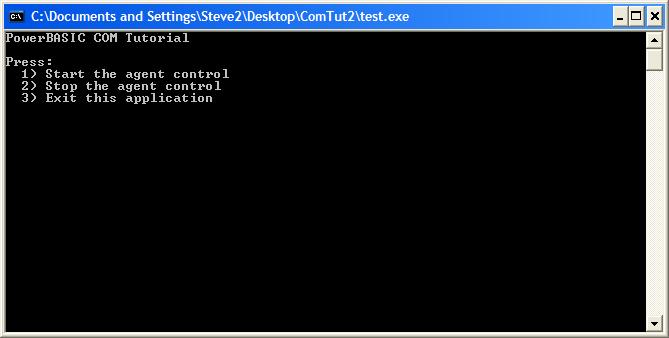
-
Click the "Start Agent" button and the Merlin character will
display in the top left corner of the screen then move to the center of
the desktop and play a trumpet then speak. If you wish to hear the text
shown in the balloon when Merlin is speaking, you will need to download
and install the free SAPI 4.0 and a Text to Speech Engine from http://www.microsoft.com/DOWNLOADS/en/default.aspx.

-
You can click, double-click, drag and drop, hide (right-click on
Merlin and select Hide), or show (right-click on Merlin in the systems
tray and select Show) and see these events listed in the listview
control on the dialog box.
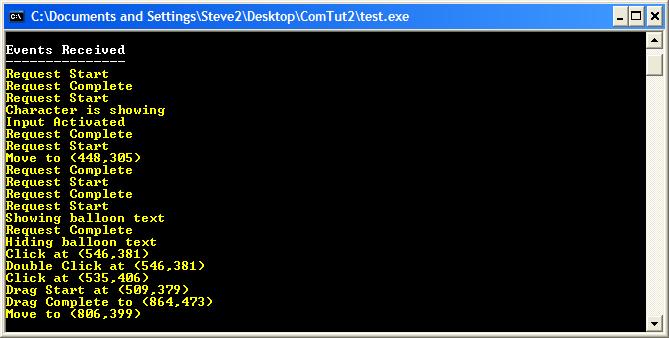
-
Click the Stop Agent button to stop and unload the Merlin
character.
See Also
What
is
the PowerBASIC COM Browser
The PowerBASIC COM Browser
User Interface