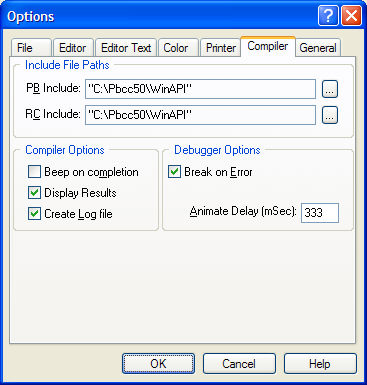
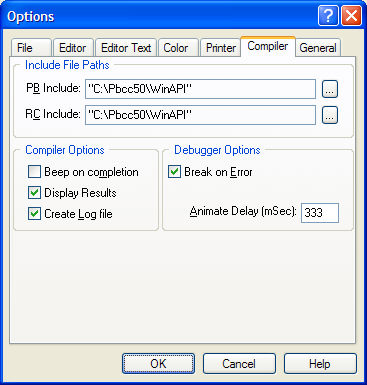
Include File Paths |
|
|
PB Include |
The path (or paths) where the Compiler may search for source code files referenced in #INCLUDE metastatements, and PBR files referenced with #RESOURCE metastatements. Multiple paths are automatically separated with semi-colons. Use the Ellipsis button (…) to adjust the Include path settings - see Browsing for Include folders for more information. Note that this field behaves identically to the /I command-line compiler parameter. |
|
RC Include |
The path where the Resource Compiler may search for additional resource files, as may be referenced within a RC file. The text entered into this field is prefixed with "/I" and passed as a command-line parameter to the nominated resource compiler. Use the Ellipsis button (…) to adjust the RC Include path settings - see Browsing for Include folders for more information. |
Compiler Options |
|
|
Beep on completion |
The default system sound is played when compilation is completed successfully. The default system sound can be changed in Control Panel. |
|
Display results |
After compilation of PowerBASIC source code, a dialog can be displayed to summarize the compilation results, providing details on compiled code size, data and string literal size, etc. This dialog must be dismissed before the compiled application can be executed or debugged. If a compile-time error occurs, this results dialog is always displayed by PowerBASIC. |
|
Create log file |
During compilation, a log file is created in the same directory as the primary source file. The log file contains the same information as the Display Results dialog discussed above. The file is assigned the same "base name" as the main source code file, but with the extension .LOG (i.e., PROJECT1.LOG). In case of a compile-time error, this log file will contain details of the nature of the error (in addition to the compile-time error message display produced by the compiler itself). |
Debugger Options |
|
|
Break on Error |
Causes the debugger
to stop after every statement to check the error status and then automatically
halt program execution when an error occurs (non-zero ERR
value). In
debugging with this setting enabled, programmed
|
|
Animate Delay |
The debugger's Animate debug mode pauses for at least the given amount of time before execution of the next line of code occurs. Animation is very useful for watching the general flow of a program. The delay is specified in milliseconds (mSec). The larger the delay value, the greater the delay between execution of lines of code. The default value is set for 333 milliseconds (1/3 of a second). |