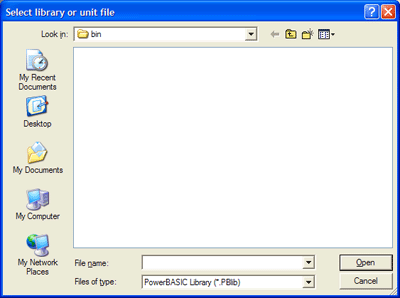
For your convenience, multiple SLL modules may be collected into a Power Library, which is linked as a single item. You can readily add, remove, replace, or list the component SLL modules. However, the PowerBASIC Compiler treats the component modules individually, just as though they were each linked separately. A component SLL in a Power Library which is not needed is ignored entirely.
When you start the PowerBASIC Library manager you will be prompted to select a PowerBASIC Library (.PBLib) file. If you are creating a new Library file you enter the name of your new .PBLib file.
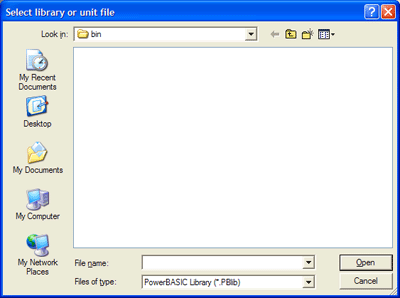
After specifying a new library or opening an existing one, you will be shown the Library Manager dialog.
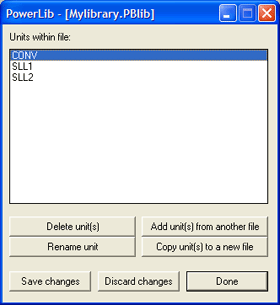
|
Delete unit(s) |
Removes the selected file(s) from the library. |
|
Add unit(s) from another file |
Adds either a .SLL or .PBLib file to the library. Adding a .PBLIB to the library causes all the individual units within the .PBLIB to be added to the library. If a unit is already within the library, the version within the library will be retained. |
|
Rename unit |
Renames a .SLL file in the library. |
|
Copy unit(s) to a new file |
Copies the selected SLL file out of the library and to a new SLL file name. |
|
Save changes |
Saves the changes to the library. |
|
Discard changes |
Discards any changes made in the Library Manager. |
|
Done |
Closes the Library Manager dialog. |
Optionally, you can also use the supplied command-line librarian Plib.exe with the following syntax:
plib library[.PBLIB] [commands] [,listfile [,newlibrary.PBLIB]]
Commands:
|
+filename |
Adds either a .SLL or .PBLib file to the library. |
|
-unitname |
Removes an SLL file from the library. |
|
-+filename |
Replace an SLL file in library with another SLL file. |
|
*unitname |
Copy a SLL file out of the library. |
|
-*unitname |
Move a SLL file out of the library. |
|
=oldunitname,newname |
Renames a .SLL file in the library. |
See Also
Creating a Static Link Library
The PowerBASIC Integrated Development Environment