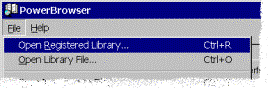
The PowerBASIC COM Browser supports opening a type-library in two ways through the File menu, or via keyboard accelerators:
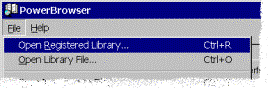
|
Open Registered Library |
When selected via the menu (or using the CTRL+R accelerator key combination), the PowerBASIC COM Browser examines the Windows registry and presents a list of all registered type-libraries. This includes COM Servers, but also includes other type libraries such, as ActiveX Controls, that are not necessarily supported by PowerBASIC. The Browser warns you if you try to open an incompatible type-library. |
|
Open Library File |
This presents a standard "Open File" Dialog box. By default, the PowerBASIC COM Browser only shows *.TLB and *.OLB files (the standard file extensions for type-library files), but also provides for opening Object files directly too. Valid Object files are usually named *.DLL, *.EXE, or *.OCX. The PowerBASIC COM Browser supports opening other file types too, in case standard naming conventions have not been used for the file name. However, the PowerBASIC COM Browser will attempt to validate the file as a type-library or Object file as it is opened, and warns if the file is incompatible or does not contain type-library information. |
The PowerBASIC COM Browser cannot open type-library or Object files that do not have at least one Interface that has a ProgID, indicating they support the Dispatch Interface (IDispatch) or are Dual-interface Objects. Without a ProgID, a COM Object will not support the Dispatch Interface. COM Objects of this variety often expose "direct" interfaces, and may be ActiveX Controls rather than COM servers. Objects of this type are not compatible with PowerBASIC (and are often not compatible with Visual Basic too).
See Also
Exporting an Interface Structure