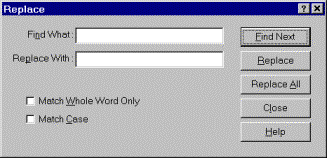
Find What
Enter the phrase or word to search for. For example, searching for PRINT will locate every instance of that word in the current file. The text should be entered as it is anticipated to be formatted in the current file. For example, the number of spaces between words must match the number specified in the Find What field. Do not include quotes unless the anticipated match also includes quotes.
Replace With
Enter the text to replace the matched text with. The replacement text should be entered exactly as you wish to appear in the file. Replace With may be left empty (blank), causing matched text to be deleted from the current file when Replace or Replace All is selected.
Match Whole
This excludes matches that occur within a word. For example, with Match Whole Words enabled, searching for LOG will not match on DIALOG, but will match on LOG(x).
Match Case
When Match Case is enabled, the Find What text must exactly match the capitalization of the word or phrase in the current file. For example, searching for Print will match Print, but not PRINT or print.
Find Next
Instructs the editor to locate the next match in the current file. If no further matches are located, a notification appears. If a match is made, the matching text is highlighted in the file. Once a match is made, you can replace the text with the Replace button.
Replace
Replace the highlighted text with the text in the Replace With field.
Replace All
Replace every match in the current file, without prompting for each match. The Replace All operation starts at the beginning of the current file, and proceeds to the bottom of the file, without any prompting on matches, and replaces text with every match made.
Close
Cancel the Find Dialog. After the Find Dialog has been closed, you can repeat the last Find operation by pressing the F3 key, even if you have opened or switched to a new file. However, the Find What or Replace With text is not preserved between sessions of the IDE.
Help
This help topic.