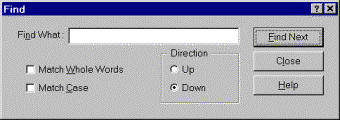
The Find Dialog Box allows you to search the currently displayed source code file for a specific phrase or word. You can limit the number of matches by specifying options such as Match Whole Words or Match Case.
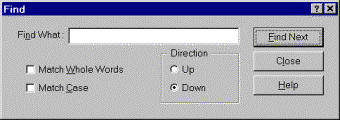
|
Find What |
Enter the phrase or word to search for. For example, searching for PRINT will locate every instance of that word in the current file. The text should be entered as it is anticipated to be formatted in the current file. For example, the number of spaces between words must match the number specified in the Find What field. Do not include quotes unless the anticipated match also includes quotes. |
|
Match Whole |
This excludes matches that occur within a word. For example, with Match Whole Words enabled, searching for LOG will not match on DIALOG, but will match on LOG(x). |
|
Match Case |
When Match Case is enabled, the Find What text must exactly match the capitalization of the word or phrase in the current file. For example, searching for Print will match Print, but not PRINT or print. |
|
Direction |
By default, searching starts at the current caret position, and moves toward the end of the current file. The Direction options allow you to specify whether the search should proceed from the caret position upward toward the top of the file, instead of downward. |
|
Find Next |
Instructs the editor to locate the next match in the current file. If no further matches are located, a notification appears. If a match is made, the matching text is highlighted in the file. |
|
Close |
Cancel the Find Dialog. After the Find Dialog has been closed, you can repeat the last Find operation by pressing the F3 key, even if you have opened or switched to a new file. However, the Find What text is not preserved between sessions of the IDE. |
|
Help |
This help topic. |
See Also
The Integrated Development Environment