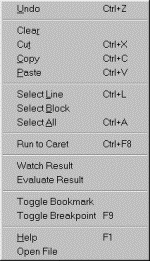
When editing a file in the PowerBASIC IDE, a popup context menu is available by right-clicking the mouse within the edit window. The available content of the menu is automatically determined by position and text located at the point where the context menu is activated. The full context menu looks like this:
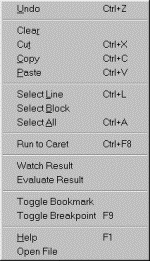
|
Undo |
Reverse the most recent edit change from the undo stack. Each successive Undo operation removes the most recent change from the undo stack and reverses the editing in the document. Undo operations can be performed until the undo stack is depleted; however, the undo stack is cleared when a Save or Compile operation is performed. |
|
Clear |
Delete the currently selected block of text. |
|
Cut |
Copy the currently selected block of text to the clipboard, and delete the highlighted block from the file. |
|
Copy |
Copy the currently selected block of text to the clipboard. |
|
Paste |
Paste the contents of the clipboard into the current file. |
|
Select Line |
Select (highlight) the complete line at the context-menu point. |
|
Select Block |
Select (highlight) a complete block of code. This menu item is available when the context menu is activated on the first line of a formal block. Formal blocks include those that begin with the #PBFORMS metastatement (PB/Win only), the FOR/NEXT and SELECT CASE blocks, plus the usual CALLBACK, FUNCTION, SUB, TYPE, and UNION statements. |
|
Select All |
Select (highlight) the entire contents of the current file. |
|
Run to Caret |
Run the program until execution reaches the current caret position (debug mode only). |
|
Watch Variable |
Add the variable at the current caret position to the Variable Watcher window (or remove it, if itís already there). The Variable Watcher window is visible only in debug mode. |
|
Evaluate Variable |
Evaluate or modify the variable at the current caret position (debug mode only). |
|
Toggle Bookmark |
Add or remove a bookmark at the current caret position. |
|
Toggle Breakpoint |
Add or remove a breakpoint at the current caret position. Breakpoints only work in debug mode. |
|
Help |
Launch context-sensitive help. If the context menu point is on a PowerBASIC keyword, the appropriate topic is displayed in the PowerBASIC help file. If the context point is not a recognized keyword, the WIN32.HLP file is launched instead. This feature is useful for context-sensitive help on both reserved keywords, and API functions and data structures, etc. |
|
Open File |
Open the file indicated in the #INCLUDE metastatement at the context menu point. The item is only enabled when the context menu point is targeting an #INCLUDE metastatement. Open File works even if the #INCLUDE metastatement is commented out. |
See Also
The Integrated Development Environment