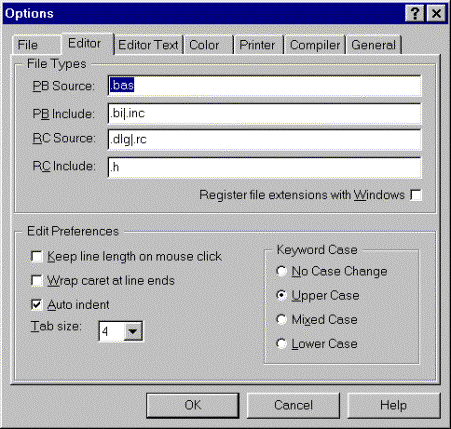
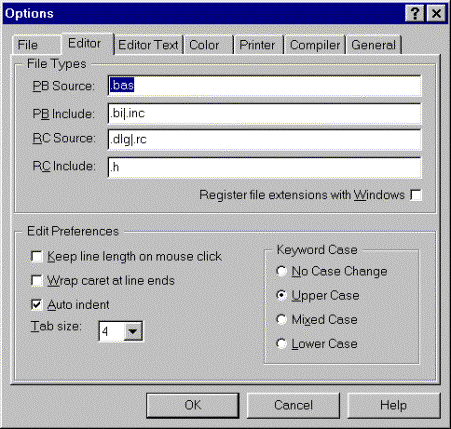
|
PB Source |
This is the file extension, or list of extensions, you expect to use for main PowerBASIC source code modules: programs you can compile directly. You may enter multiple extensions by separating each with the vertical bar or "pipe" character, "|". The default setting for PB Source is ".bas". |
|
PB Include |
This is the file extension, or list of extensions, you expect to use for PowerBASIC include files: bits of code that you will #include in a main module before compiling. You may enter multiple extensions by separating each with the vertical bar or "pipe" character, "|". The default setting for PB Include is ".bi|.inc". |
|
RC Source |
This is the file extension, or list of extensions, you expect to use for resource scripts: programs that are compiled with the RC.EXE resource compiler. You may enter multiple extensions by separating each with the vertical bar or "pipe" character, "|". The default setting for RC Source is ".dlg|.rc". |
|
RC Include |
This is the file extension, or list of extensions, you expect to use for your PowerBASIC include files: bits of code that you will #include in a resource script before compiling with the RC.EXE resource compiler. You may enter multiple extensions by separating each with the vertical bar or "pipe" character, "|". The default setting for RC Include is ".h". |
|
Register file extensions with Windows |
Check this box to register your selected file extensions with Windows. This allows Windows to automatically load files with these extensions into the PowerBASIC IDE when you click on a file in Explorer, or launch it from the Start menu, for example. |
|
Keep Line Length |
Clicking the mouse cursor beyond the right-most character of a line does not extend the line beyond the end of the actual text content. |
|
Wrap Caret at Line Ends |
Check this box to have left-arrow wrap to the previous line, and right arrow wrap to the next line, instead of stopping at the start or end of the current line. |
|
Auto Indent |
The IDE provides automatic indenting when ENTER is pressed, in order to assist with writing visually structured code. The Indent depth depends on the context of the text on the preceding line. For example, if the previous line starts with the word FUNCTION, the following line is automatically indented. Auto-indent can be toggled from within the editor with the CTRL+I hot-key combination. See Tab Size. |
|
Tab Size |
The number of characters between "tab stops", in the range 1 through 8 inclusive. When the TAB key is pressed, the IDE substitutes space characters to move the caret to the next tab stop position. Tab Size also affects the Auto Indent depth. |
|
Keyword Case |
The IDE automatically sets the capitalization of reserved keywords as directed by this option. The use of capitalization can help readability of code. By default, the IDE applies keyword capitalization to BASIC source code files only, which are determined by the file extensions set under Compiler Preferences. Use care when applying capitalization to resource files (for example, .RC files, .H, and .DLG files) as these usually contain case-sensitive keywords. Custom keyword colors can be configured in the Syntax Color Preferences page, and the editor font can be configured on the Editor Text Preferences page. |