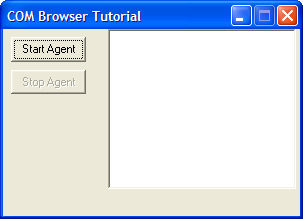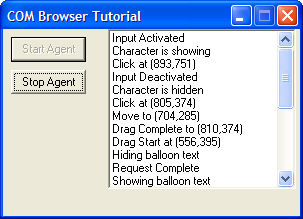The PowerBASIC COM Browser Tutorial
As described in the What
is the PowerBASIC COM Browser topic, the PowerBASIC COM Browser is
a browser utility application that exposes the Interfaces, Methods, and
Properties in a type-library. It is also used to generate PowerBASIC
compatible source code to be used in your application.
We will walk through an example of using the PowerBASIC COM Browser
to locate a registered type library, generate the PowerBASIC compatible
source code, and then use this source code in a PowerBASIC For Windows
application.
-
Start the PowerBASIC COM Browser
-
Open the Options dialog by selecting Tools | Options and select the following options:
-
Always use an Interface Prefix : Off
-
Interface Prefix : Agent
-
Prefix ProgIDs, ClassIDs... : Off
-
Use ANSI Strings : Off
-
Use Singular Enumerations : Off
-
Generate Dispatch Interfaces : Off
-
Include Parameter Names : On
-
Use Property Get/Set statements : On
-
Click the OK button to save and close the Options dialog.
-
Locate the Microsoft Agent Control 2.0 type library. This will
be listed under the "Registered Library" heading with the text of
"Microsoft Agent Control 2.0" or under the "Filename" heading of
"agentctl.dll". If you do not have this type library installed it can
be downloaded for free from http://www.microsoft.com/DOWNLOADS/en/default.aspx.
After
installing the Microsoft Agent Control 2.0 type library click the
Reload button to update the list of registered type libraries.
-
Double-click on the Microsoft Agent Control 2.0 type library
listed in the list of Registered type libraries, to generate the
PowerBASIC compatible source code for this object.
-
Click the "Save As..." button and save it with the name of
"agent.inc"
-
Close the PowerBASIC COM Browser
-
Start the PowerBASIC For Windows IDE
-
Click the Create New File button in the IDE
-
Paste the following code into the new file created in the IDE
#COMPILER PBWIN 10
#COMPILE EXE
#DIM ALL
%ID_START = 1000
%ID_STOP = 1001
%ID_EVENTLIST = 1003
GLOBAL hDlg AS LONG
' MS Agent Control include file generated by PBrow.exe
#INCLUDE "agent.inc"
' Display an error message
MACRO DisplayError(TXT)
IF ISTRUE(ISOBJECT(AgentEvents)) THEN
' Detach the events handler
EVENTS END AgentEvents
END IF
' Print the error and then exit the callback routine
MSGBOX TXT, %MB_OK OR %MB_ICONERROR, "MS Agent Error"
EXIT FUNCTION
END MACRO
CALLBACK FUNCTION DlgProc
STATIC AgentCtrlEx AS IAgentCtlEx
STATIC AgentChars AS IAgentCtlCharacters
STATIC AgentCharsEx AS IAgentCtlCharacterEx
STATIC AgentEvents AS Agent_AgentEvents
LOCAL StartX AS LONG
LOCAL StartY AS LONG
LOCAL CharW AS LONG
LOCAL CharH AS LONG
LOCAL SpeakTxt AS WSTRING
SELECT CASE AS LONG CB.MSG
CASE %WM_INITDIALOG
' Create the Agent Control Object
AgentCtrlEx = NEWCOM $PROGID_Agent
IF ISFALSE(ISOBJECT(AgentCtrlEx)) THEN
DisplayError("The Microsoft Agent Control 2.0 is not installed. This control can be " + _
"downloaded from http://www.microsoft.com/DOWNLOADS/en/default.aspx")
END IF
' Create the Events handler interface
AgentEvents = CLASS "Class_Agent_AgentEvents"
IF ISFALSE(ISOBJECT(AgentEvents)) THEN
DisplayError("Error creating the event interface.")
END IF
' Attach the Events handler interface to the Agent Control
EVENTS FROM AgentCtrlEx CALL AgentEvents
' Create the Characters interface
AgentChars = AgentCtrlEx.Characters
IF ISFALSE(ISOBJECT(AgentChars)) OR OBJRESULT <> %S_OK THEN
DisplayError("Error creating the Microsoft Agent Control 2.0 Characters interface.")
END IF
'Enable the Start button
CONTROL ENABLE CBHNDL, %ID_START
CASE %WM_COMMAND
SELECT CASE AS LONG CB.CTL
CASE %ID_START
IF CB.CTLMSG = %BN_CLICKED OR CB.CTLMSG = 1 THEN
' Load the Merlin agent into the Characters interface
AgentChars.Load("Merlin"$$, "Merlin.acs"$$)
IF OBJRESULT <> %S_OK THEN
DisplayError("The Microsoft Agent Control 2.0 Merlin Character is not installed. This character " + _
"can be downloaded from http://www.microsoft.com/DOWNLOADS/en/default.aspx")
END IF
' Load the Merlin character into the CharactersEx Interface
AgentCharsEx = AgentChars.Character("Merlin"$$)
IF ISTRUE(ISOBJECT(AgentCharsEx)) THEN
' Show the Merlin agent on the screen
AgentCharsEx.Show(0)
' Get the Width and Height of the Merlin agent
CharW = AgentCharsEx.Width
CharH = AgentCharsEx.Height
' Get the Width and Height of the Desktop
DESKTOP GET CLIENT TO StartX, StartY
' Find the center of the desktop for Merlin agent
StartX = (StartX - CharW)\2
StartY = (StartY - CharH)\2
' Move the Merlin agent to the center of the desktop
AgentCharsEx.MoveTo(StartX, StartY)
' Have the Merlin agent play the trumpet
AgentCharsEx.Play("Announce"$$)
' Make the Merlin agent speak
SpeakTxt = "With \map="+$DQ+"Powur bay sick!"+$DQ+"="+$DQ+"PowerBASIC"+$DQ+ _
"\ \Pau=300\you can be a \map="+$DQ+ "wizurd too!"+$DQ+"="+$DQ+"wizard too!"+$DQ
AgentcharsEx.Speak(SpeakTxt)
' Disable the Start button and enable the Stop button
CONTROL DISABLE CBHNDL, %ID_START
CONTROL ENABLE CBHNDL, %ID_STOP
END IF
END IF
CASE %ID_STOP
IF CB.CTLMSG = %BN_CLICKED OR CB.CTLMSG = 1 THEN
' Stop all actions by the Merlin agent and unload it
AgentCharsEx.Stop
AgentChars.Unload("Merlin"$$)
' Enable the Start button and disable the Stop button
CONTROL ENABLE CBHNDL, %ID_START
CONTROL DISABLE CBHNDL, %ID_STOP
END IF
END SELECT
CASE %WM_DESTROY
IF ISTRUE(ISOBJECT(AgentEvents)) THEN
' Detach the event handler interface
EVENTS END AgentEvents
END IF
END SELECT
END FUNCTION
FUNCTION PBMAIN () AS LONG
DIALOG NEW 0, "COM Browser Tutorial", 201, 122, 198, 115, %WS_POPUP OR %WS_BORDER OR %WS_DLGFRAME OR %WS_CAPTION OR _
%WS_SYSMENU OR %WS_MINIMIZEBOX OR %WS_CLIPSIBLINGS OR %WS_VISIBLE OR %DS_MODALFRAME OR %DS_3DLOOK OR _
%DS_NOFAILCREATE OR %DS_SETFONT, %WS_EX_CONTROLPARENT OR %WS_EX_LEFT OR %WS_EX_LTRREADING OR _
%WS_EX_RIGHTSCROLLBAR, TO hDlg
CONTROL ADD BUTTON, hDlg, %ID_START, "Start Agent", 5, 5, 50, 15, %WS_CHILD OR %WS_VISIBLE OR %WS_DISABLED OR _
%WS_TABSTOP OR %BS_TEXT OR %BS_PUSHBUTTON OR %BS_CENTER OR %BS_VCENTER, %WS_EX_LEFT OR %WS_EX_LTRREADING
CONTROL ADD BUTTON, hDlg, %ID_STOP, "Stop Agent", 5, 25, 50, 15, %WS_CHILD OR %WS_VISIBLE OR %WS_DISABLED OR _
%WS_TABSTOP OR %BS_TEXT OR %BS_PUSHBUTTON OR %BS_CENTER OR %BS_VCENTER, %WS_EX_LEFT OR %WS_EX_LTRREADING
CONTROL ADD LISTBOX, hDlg, %ID_EVENTLIST, , 70, 0, 125, 110, %WS_CHILD OR %WS_VISIBLE OR %WS_TABSTOP OR %WS_VSCROLL, _
%WS_EX_CLIENTEDGE OR %WS_EX_LEFT OR %WS_EX_LTRREADING OR %WS_EX_RIGHTSCROLLBAR
DIALOG SHOW MODAL hDlg, CALL DlgProc
END FUNCTION
-
Click the Save All button and save this file as "agent.bas" in
the same directory that you save "agent.inc" to in step #4
-
Open the "agent.inc" file in the IDE
-
Search (CTRL+F) in the IDE for the text of "IAgentCtl event
interface" (without the quotes). The methods of this interface are
called when an event occurs in the Microsoft Agent Control. We will add
code to these methods that will display the event that occurred in the
dialogs listbox. Make the Class_Agent_AgentEvents, look like the
following:
CLASS Class_Agent_AgentEvents $CLSID_Event__AgentEvents AS EVENT
INTERFACE Agent_AgentEvents $IID_Agent_AgentEvents
INHERIT IDISPATCH
METHOD ActivateInput <1> (BYREF CharacterID AS WSTRING)
LISTBOX INSERT hDlg, %ID_EVENTLIST, 1, "Input Activated"
END METHOD
METHOD DeactivateInput <3> (BYREF CharacterID AS WSTRING)
LISTBOX INSERT hDlg, %ID_EVENTLIST, 1, "Input Deactivated"
END METHOD
METHOD CLICK <2> (BYVAL CharacterID AS WSTRING, BYVAL BUTTON AS INTEGER, BYVAL Param_Shift AS INTEGER, BYVAL x AS INTEGER, _
BYVAL y AS INTEGER)
LISTBOX INSERT hDlg, %ID_EVENTLIST, 1, "Click at ("+FORMAT$(x)+","+FORMAT$(y)+")"
END METHOD
METHOD DblClick <4> (BYVAL CharacterID AS WSTRING, BYVAL BUTTON AS INTEGER, BYVAL Param_Shift AS INTEGER, BYVAL x AS INTEGER, _
BYVAL y AS INTEGER)
LISTBOX INSERT hDlg, %ID_EVENTLIST, 1, "Double Click at ("+FORMAT$(x)+","+FORMAT$(y)+")"
END METHOD
METHOD DragStart <5> (BYVAL CharacterID AS WSTRING, BYVAL BUTTON AS INTEGER, BYVAL Param_Shift AS INTEGER, BYVAL x AS INTEGER, _
BYVAL y AS INTEGER)
LISTBOX INSERT hDlg, %ID_EVENTLIST, 1, "Drag Start at ("+FORMAT$(x)+","+FORMAT$(y)+")"
END METHOD
METHOD DragComplete <6> (BYVAL CharacterID AS WSTRING, BYVAL BUTTON AS INTEGER, BYVAL Param_Shift AS INTEGER, BYVAL x AS INTEGER, _
BYVAL y AS INTEGER)
LISTBOX INSERT hDlg, %ID_EVENTLIST, 1, "Drag Complete to ("+FORMAT$(x)+","+FORMAT$(y)+")"
END METHOD
METHOD SHOW <15> (BYVAL CharacterID AS WSTRING, BYVAL Cause AS INTEGER)
LISTBOX INSERT hDlg, %ID_EVENTLIST, 1, "Character is showing"
END METHOD
METHOD HIDE <7> (BYVAL CharacterID AS WSTRING, BYVAL Cause AS INTEGER)
LISTBOX INSERT hDlg, %ID_EVENTLIST, 1, "Character is hidden"
END METHOD
METHOD RequestStart <9> (BYVAL Request AS IDISPATCH)
LISTBOX INSERT hDlg, %ID_EVENTLIST, 1, "Request Start"
END METHOD
METHOD RequestComplete <11> (BYVAL Request AS IDISPATCH)
LISTBOX INSERT hDlg, %ID_EVENTLIST, 1, "Request Complete"
END METHOD
METHOD Restart <21> ()
' Insert your code here
END METHOD
METHOD Shutdown <12> ()
' Insert your code here
END METHOD
METHOD Bookmark <16> (BYVAL BookmarkID AS LONG)
' Insert your code here
END METHOD
METHOD COMMAND <17> (BYVAL UserInput AS IDISPATCH)
' Insert your code here
END METHOD
METHOD IdleStart <19> (BYVAL CharacterID AS WSTRING)
' Insert your code here
END METHOD
METHOD IdleComplete <20> (BYVAL CharacterID AS WSTRING)
' Insert your code here
END METHOD
METHOD MOVE <22> (BYVAL CharacterID AS WSTRING, BYVAL x AS INTEGER, BYVAL y AS INTEGER, BYVAL Cause AS INTEGER)
LISTBOX INSERT hDlg, %ID_EVENTLIST, 1, "Move to ("+FORMAT$(x)+","+FORMAT$(y)+")"
END METHOD
METHOD SIZE <23> (BYVAL CharacterID AS WSTRING, BYVAL Param_Width AS INTEGER, BYVAL Height AS INTEGER)
' Insert your code here
END METHOD
METHOD BalloonShow <24> (BYVAL CharacterID AS WSTRING)
LISTBOX INSERT hDlg, %ID_EVENTLIST, 1, "Showing balloon text"
END METHOD
METHOD BalloonHide <25> (BYVAL CharacterID AS WSTRING)
LISTBOX INSERT hDlg, %ID_EVENTLIST, 1, "Hiding balloon text"
END METHOD
METHOD HelpComplete <26> (BYVAL CharacterID AS WSTRING, BYVAL Param_Name AS WSTRING, BYVAL Cause AS INTEGER)
' Insert your code here
END METHOD
METHOD ListenStart <27> (BYVAL CharacterID AS WSTRING)
' Insert your code here
END METHOD
METHOD ListenComplete <28> (BYVAL CharacterID AS WSTRING, BYVAL Cause AS INTEGER)
' Insert your code here
END METHOD
METHOD DefaultCharacterChange <30> (BYREF Param_GUID AS WSTRING)
' Insert your code here
END METHOD
METHOD AgentPropertyChange <31> ()
' Insert your code here
END METHOD
METHOD ActiveClientChange <32> (BYVAL CharacterID AS WSTRING, BYVAL Active AS INTEGER)
' Insert your code here
END METHOD
END INTERFACE
END CLASS
-
In the IDE, click the compile and run button. The application
will be displayed as
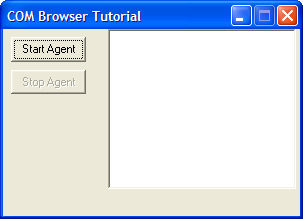
-
Click the "Start Agent" button and the Merlin character will
display in the top left corner of the screen then move to the center of
the desktop and play a trumpet then speak. If you wish to hear the text
shown in the balloon when Merlin is speaking, you will need to download
and install the free SAPI 4.0 and a Text to Speech Engine from http://www.microsoft.com/DOWNLOADS/en/default.aspx.

-
You can click, double-click, drag and drop, hide (right-click on
Merlin and select Hide), or show (right-click on Merlin in the systems
tray and select Show) and see these events listed in the listview
control on the dialog box.
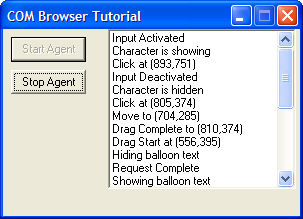
-
Click the Stop Agent button to stop and unload the Merlin
character.
See Also
What
is
the PowerBASIC COM Browser
The PowerBASIC COM Browser
User Interface