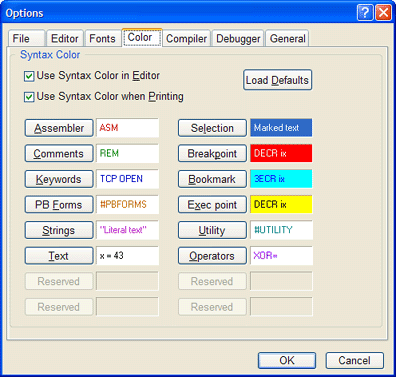
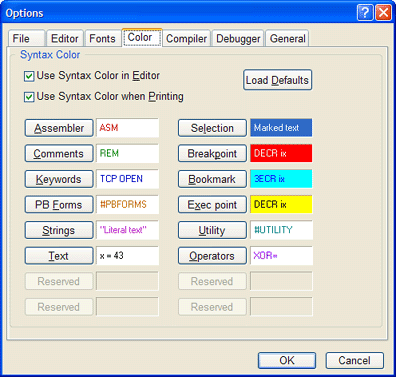
|
Use Syntax Color in Editor |
The IDE can show colored reserved keywords and other types of syntax in the source code file. Both the text (foreground) and background colors can be individually customized for each syntax type. The use of highlighting can increase readability of code. Also see Use Syntax Color when Printing. |
|
Use Syntax Color when Printing |
The IDE can optionally print source code with coloring applied to the reserved keywords and other syntax types. Printing with syntax coloring enabled only affects the text (foreground) - background coloring is not printed. Also see Use Syntax Color in Editor. |
|
Load Defaults |
Reset the syntax color table back to the default color scheme. |
|
Assembler |
Launch the color selection dialog to choose the text (foreground) and background colors for inline assembler code. |
|
Comments |
Comments and REM statement syntax color. |
|
Keywords |
The syntax coloring applied to reserved keywords. |
|
PB Forms |
The coloring applied to PowerBASIC Forms™ named-block metastatements. Note: PowerBASIC Forms™ is a GUI visual design tool, and therefore IDE support for it is currently restricted to the PowerBASIC for Windows product line. In the Console Compiler's IDE, the PB Forms syntax option is disabled, and reserved for future use. |
|
Strings |
The syntax coloring applied to literal strings. |
|
Text |
The remaining types of syntax. Typically, this includes variable names, API function names, etc. |
|
Selection |
The color used when selecting (highlighting) blocks of text, for example, in anticipation of clipboard operations such as Cut/Copy/Paste, etc. |
|
Breakpoint |
The color used to highlight a breakpoint. |
|
Bookmark |
The color used to highlight a bookmark. |
|
Exec point |
The color used to highlight the execution point, which is the next line to be executed in the debugger. |
|
Utility |
The syntax coloring applied to #UTILITY metastatements. |
|
Operators |
The syntax coloring applied to
|