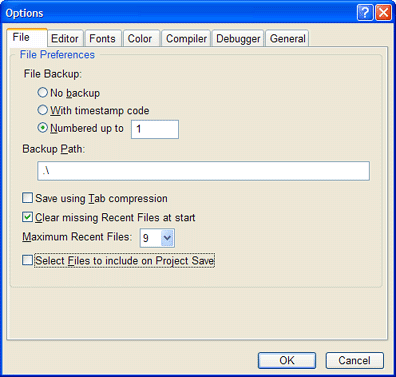
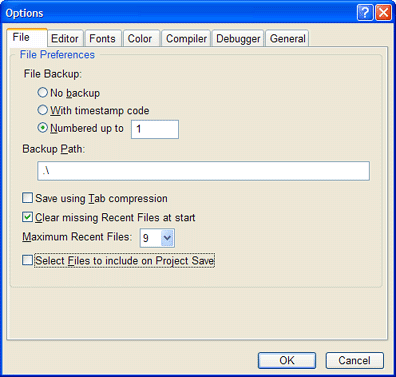
|
No Backup |
When saving files, the IDE will create no backup. |
|
With timestamp code |
When saving files, the IDE will rename the previous disk file with Backup.TimeStamp. followed by the original filename and extension, and save the latest copy under the original filename. This option provides a simple method of preserving the previously saved versions of the source code. |
|
Numbered up to |
When saving files, the IDE will rename the previous disk file with Backup. #. followed by the original filename and extension, and save the latest copy under the original filename. You may specify the maximum number of backups to be from 0 to 99. This option provides a simple method of preserving the previously saved versions of the source code. |
|
Backup Path |
The default backup path is ".\", which is the current path of the file. That is, the backup file will go to the same location as the original file. You may enter either a relative path or absolute path here. For example, you may specify a backup path of "C:\Backup\" to place all of your backup files in the C:\Backup folder. Or, you might specify a backup path of ".\Backup\" to place all of your backup files in a Backup folder underneath the location of the original file. If the specified backup path does not exist, the IDE will attempt to create the path when it is needed. |
|
Save using tab compression |
When saving files, the IDE can compress leading spaces on every line into tabs, using the tab size specified under Editor Preferences. This helps maintain your preferred indentation levels when working with others who choose different tab sizes. It also reduces your source file size. |
|
Clear missing recent files at start |
The IDE checks the Recent Files list (located in the File menu) at start up. If any file cannot be located and read, the corresponding entry in the Recent Files list is automatically removed. Where files are located across a network or removable media, this option may need to be unchecked. |
|
Maximum Recent files |
Specifies the maximum number of Recent Files tracked in the File menu, in the range of 0 through 9. Select 0 to disable the Recent Files list; otherwise, the selected number of previous files is tracked between sessions. Also see Reload previous file set at start. |
|
Select Files to include on Project Save |
When this option is selected you will be prompted to select which files should be included in the project when saving a project. |